The flow commands are used to keep an anchor on what you are currently working on. By knowing exactly what you are working on, you can lose yourself in what you are working on instead of having some of your attention in the background focused on making sure you don’t miss any lose ends.
You can access the flow commands from the Today Tab using the toolbar buttons, or from the Action Menu.
This will set the currently timed task as completed and begins timing the next task that the automatic scheduler has determined makes the most sense to start now.
Use this when you are finished with the current task and ready for the next one.

Figure 1. Before Next command. Plan Day is currently being timed.

Figure 2. After Next command. Plan Day has been set to finished and the timer has begun on the next task.
Creates a sibling task and begins timing the created sibling task.
Use this when there is an unexpected problem blocking progress on the current task.
As an example imagine that you are writing an E-mail summarizing your notes from a meeting. You suspect that you copied down one of the dates wrong, and so now you call up one of your coworkers who also went to the meeting. This feels like an interruption, but it still pertains to the original task and so you want the task to copy over all attributes of that type of task.
A sibling task is one that shares the following characteristics: project folder & role. They will appear in the same folder in the Projects Tab.

Figure 3. Before Progression command. Plan Day is currently being timed.

Figure 4. After Progression command. A new sibling task has been created and the timer has begun on it.
Brings up a list for creating sibling tasks for the selected task. If no task is selected in the Task List, or if accessed from the Action Menu, the currently timed task will be used instead.
Use this when you feel too much resistance on what you are currently working on. By keeping the tasks small and clear you keep your attention focused. The mind begins to wander and get distracted when it is overloaded. The mind will easily get overloaded if it is trying to focus on a task that is vague or complex. It is using up most of your attention evaluating plans, exploring everything that needs to be done, and trying to remember all of this. The resistance shows up in becoming easily distracted, your mind is trying to work this out unconsciously. By taking a few minutes out to let this process take place and then put it into writing, you will free your attention again to working single-mindedly on a small focused task.
As an example imagine that you are writing an agenda for a meeting and realize that it is a bigger project than you originally though with more loose ends than you can comfortably keep within your attention. Here you could break it down into tasks such as: brainstorm biggest issues, prioritize issues, write agenda, review agenda with David, etc. Once you have this new list it is easier and address each item separately rather than all at once.

Figure 5. Before Break Down command. Plan Day is currently selected.
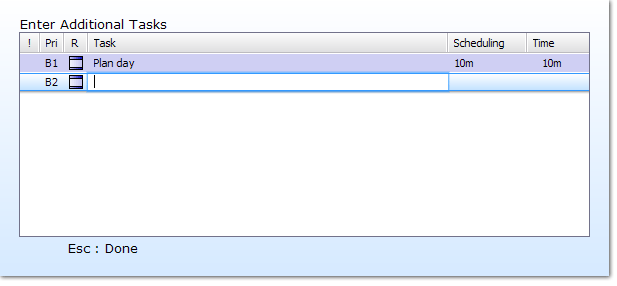
Figure 6. After Break Down command. A menu appears where you can enter sibling tasks for the selected item.
Prompts for an estimate of how long the distraction was for and then creates a task with a tracked time that spans from the current time to the estimated duration in the past.
Use this for keeping your tracked times accurate and for practicing awareness of when you are distracted. It is also an opportunity to see if you are pushing yourself through too much resistance.

Figure 7. Before Distraction command. Plan Day is currently being timed.
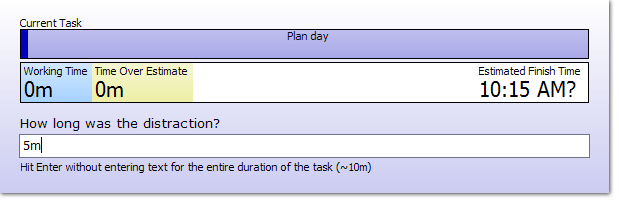
Figure 8. After Distraction command. Asks for an estimate of how long the distraction was.
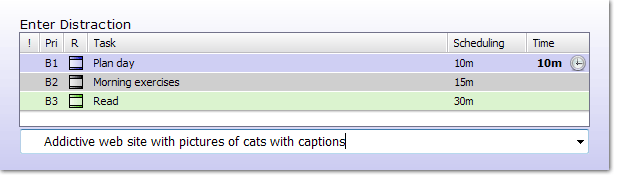
Figure 9. After entering an estimate of the distraction. Here you can selected an existing task that was the distraction or enter a new one.
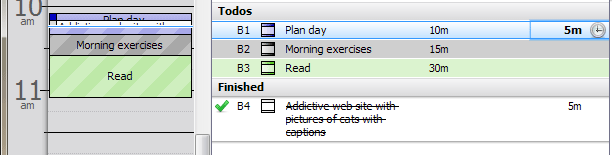
Figure 10. A new task was created and set as finished. The timer is back on task that was being timed. The "distracted" time is assigned to the distraction.
Begins timing another task assigned to that day. If the entered task doesn’t match a task in the list, then it will be created and the timer will start on the newly created task.
As an example imagine that you are writing an E-mail when a person comes in. You could ask them what they need and then quickly estimate and enter the interruption.

Figure 11. Before Interruption command. Plan Day is currently being timed.
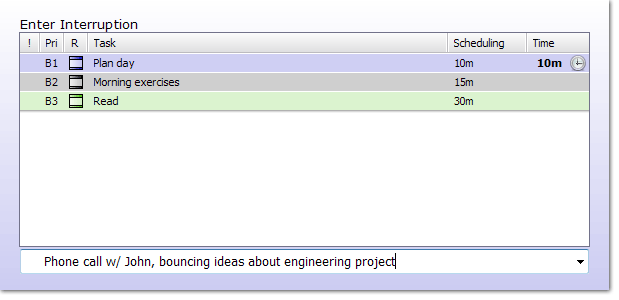
Figure 12. After Interruption command. Asks for the interruption, you can leave this blank and fill it in later.
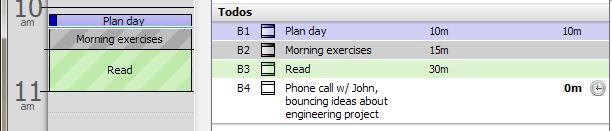
Figure 13. A new task is created and the timer has begun on it.